- Get an overhead transparency (or the cheaper way) a page protector.

- Cut the page protector down to size (ie cut the holes off so it is 8 1/2 x 11)
- Create your design on the computer
- The image will be inverted once you put it on your page, so remember to flip your design especially if it is words (you can use any paint program to flip your image, I used photo shop and selected "flip horizontally" after I was done. You can also use Microsoft word for your words, just make sure to use the "Word Art" option, as you can't flip regular text.)
- Set up your printer. This is the one I had to play around with for a while, as I said, my first attempts came out globby. Using photoshop worked out the best, because it had better printing options. I chose the setting for high quality photo, and glossy photo paper. This way enough ink is deposited onto the transparency.
- Print your design onto the transparency.
- This is the important step (the one I neglected when I tried the first time) LET IT DRY. I was thinking if I let it dry fully that it wouldn't come off onto my paper, so I put it on my paper early, and it smudged everywhere. Let it dry for at least 10 minutes. I know...it's hard for us impatient people.
- Put the transparency ink side down onto your paper. Make sure it is exactly where you want it before you touch the paper, because some ink will be deposited right away.
- Hold it down firmly, and use a popsicle stick to rub it onto the page (just like a regular rub-on) you will see the ink darken in places where it has transfered to the page. When it all looks like this, remove the transparency..you are done :)
Here's my layout that I used this technique on. The title "A Walk in the SNOW" is the rub-on I created. Let me know what you think :)
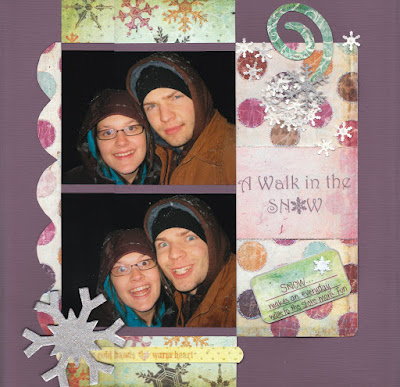
Update: This only works on an inkjet printer. Also, if you choose to buy transparencies to do this, don't get the ones for inkjet printers (the whole point of those is for the ink to stay on the transparency, therefore it won't transfer)













